The OSS Golf Analogy
Over the years, I’ve often referred to The Corkscrew Analogy or Momentum Spiral to describe a mindset of incremental improvement that’s needed to keep an
This article provides a description of the inventory baseline, one module of our Personal OSS Sandpit Project.
As outlined in the diagram below, this incorporates the Inventory solution (by Kuwaiba), the graph database that underpins it as well as its APIs and data query tools. The greyed out sections are to be described in separate articles.
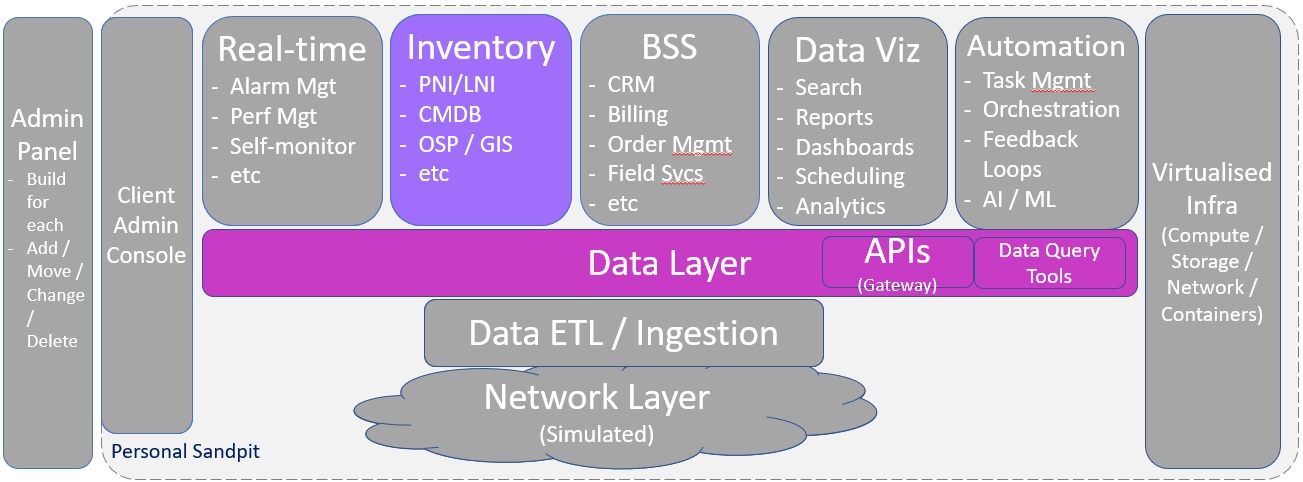
We’ve tackled inventory first as this provides the base data set about resources in the network that other tools rely upon.
As the baseline introduction to the inventory module, we’ll provide a quick introduction to the following use-cases:
Reference Data
Kuwaiba has a highly flexible and extensible data model. We’ve added many custom data classes (eg device categories like routers, switches, etc) such as those shown below:
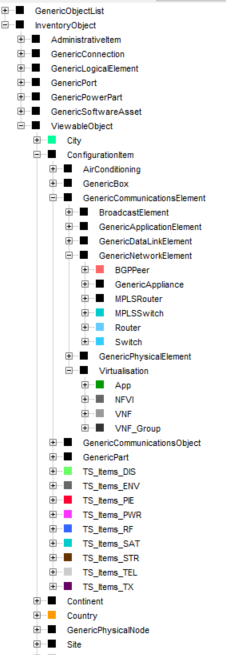
And selectively added custom attributes to each of the classes (such as the Router class below):
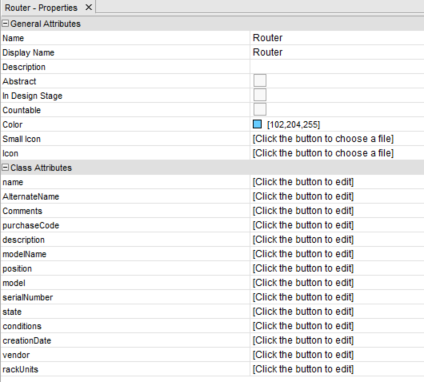
Once the classes are created, we then create the Containment model (ie hierarchy of data objects). In our prototype, we’ve developed a custom containment model as follows:
We’ve also created a series of data templates to simplify data entry, such as the Cisco ASR 9001 and Generic Router examples below:
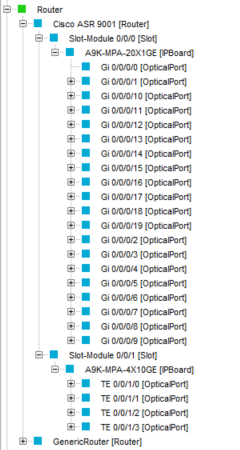
But we can also create templates for other objects, such as cables. The following sample shows a 24 fibre cable with two loose-tubes, each containing 12 fibre strands. (Note that colour-coding on tubes and strands is important for splicing technicians and designers)
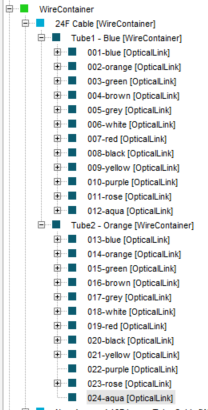
Site and Device Instances
Next, we created some sites and devices within the sites, as shown below:

You’ll notice that some devices are placed inside a rack whilst others aren’t. You’ll also notice the naming convention for all devices (eg site – system – type – index, where site = 2052, system = DIS (distribution), type = CD (CD player for messaging) and index = 01 (the first instance of CD player at this site)).
It even allows us to show rack layouts (of equipment positions inside a rack)
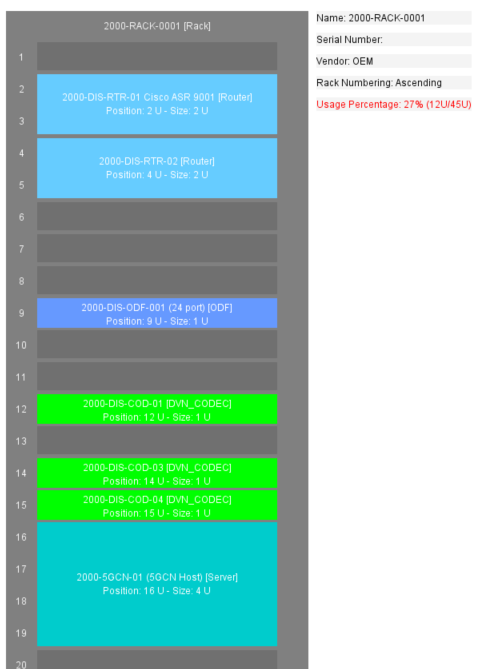
And even patching-level details inside the rack (pink and blue lines represent patch-leads connecting to ports on the Cisco ASR 9001 router in rack position 2):
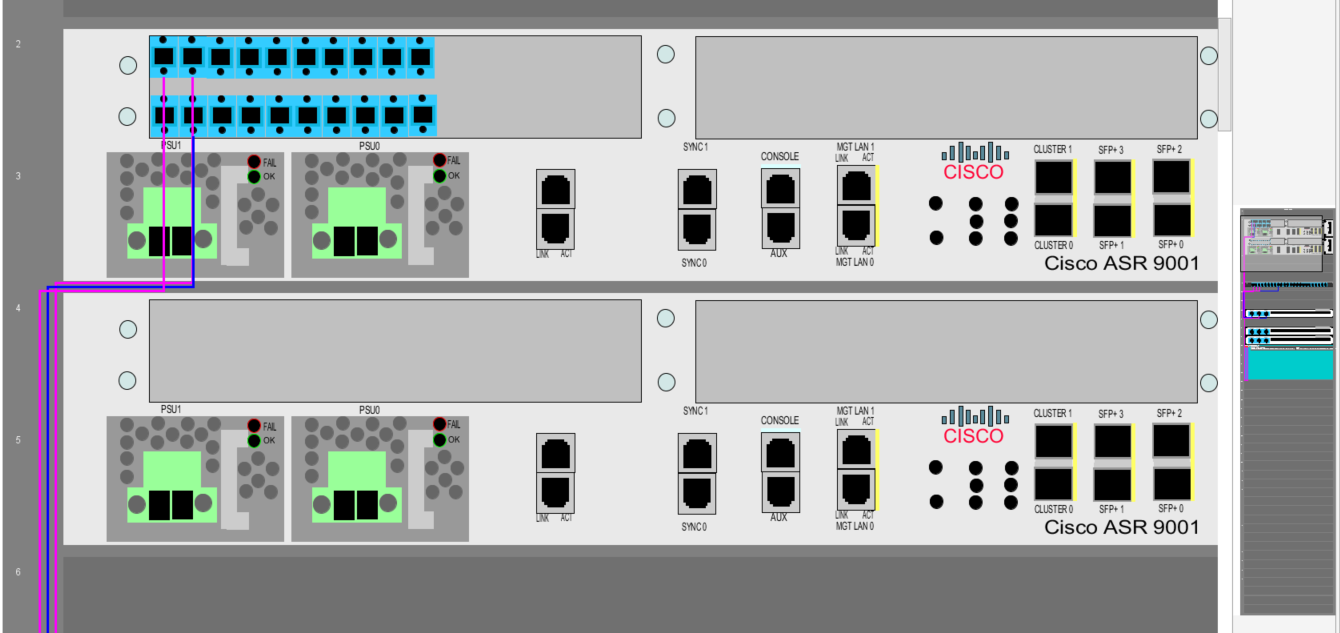
Physical Connections
Physical connections can take the form of patch-leads or via strands / conductors inside cables.
The diagram below represents a stylised optical fibre connection that we’ve created between a CODEC at site 2000 and another CODEC at site 2052. As you’ll also notice, it traverses two patch panels (ODFs – optical distribution frames), two splice joints and three optical fibre cables.
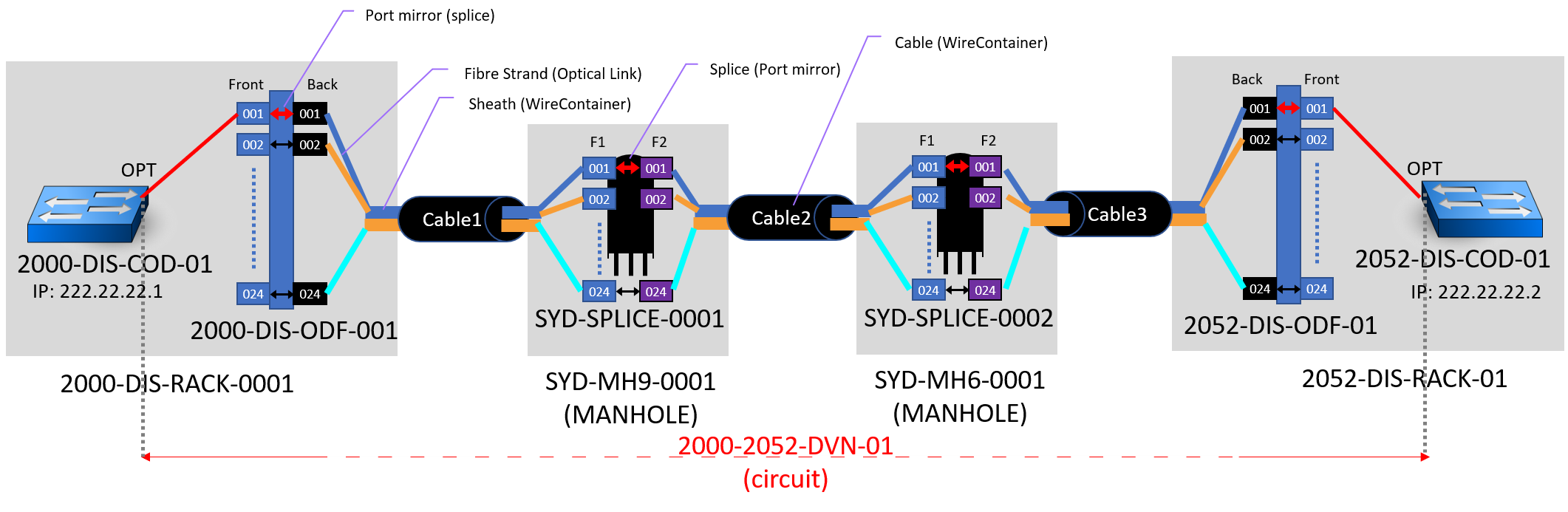
In our inventory tool, the stylised connection above presents as follows, where A and B have been added to indicate the patch-leads from the CODECs to patch-panels (ODFs):

Logical Connections
We can also represent logical and virtual connections. In the case below, we show a logical connection from the Waveguide of an antenna, to the broadcast of that signal to a neighbouring site, which then picks up the signal at the UAST (receiver).
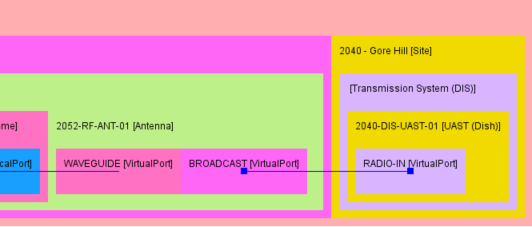
Outside Plant Views
Outside plant (OSP) are the cables, joints, manholes, etc that help connect sites and equipment together. In the example below, we see the OSP view of the fibre circuits we described above in “Physical Connections.” If you look closely on the GIS (map overlay) below, you’ll spot sites 2000 and 2052, as well as the cables and splice joints. The lines show the physical route that the cables follow.
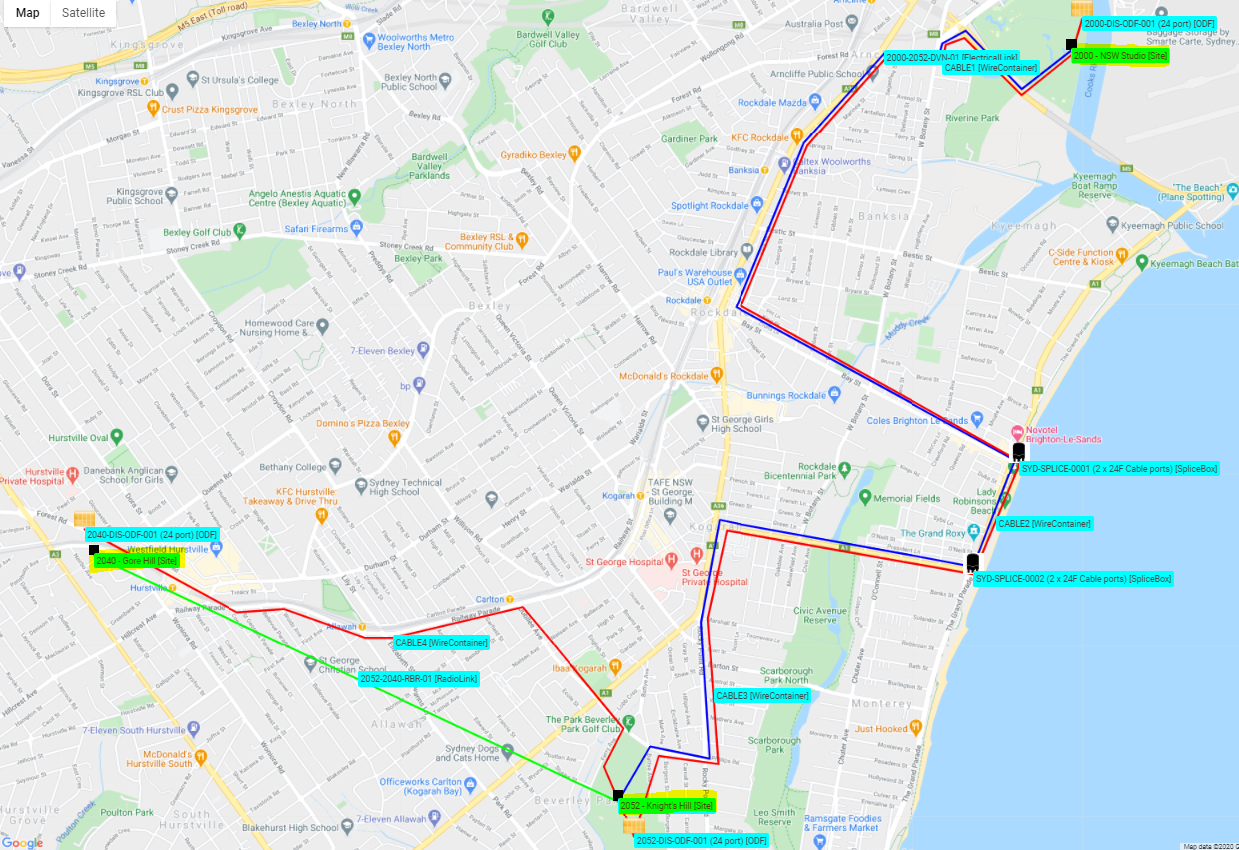
You may also have noticed that the green line is showing a radio broadcast link, which is point-to-point radio and therefore follows a straight line path from antenna to antenna.
Cable Management
Cable management and splicing / connections is supported, with tubes/strands being selected and then terminated at each end of the cable (in this case CABLE1 and its strands connect the splice case on the left pane, with the ODF on the right pane). These can be managed on a strand-by-strand basis via the central pane. From the diagram, we can see that fibre 001 in CABLE 1 is connected to F1-001 in the splice case and 001-back on the ODF from the A-end and B-end details in the bottom left corner.

From the naming convention, you’ll notice that there are two sets of cable “ports” in the splice case, as indicated by fibre numbers starting with F1 and F2 respectively.
Topology Views
The diagram below shows a topological view of the devices within a site, helping operators to visualise connectivity relationships.
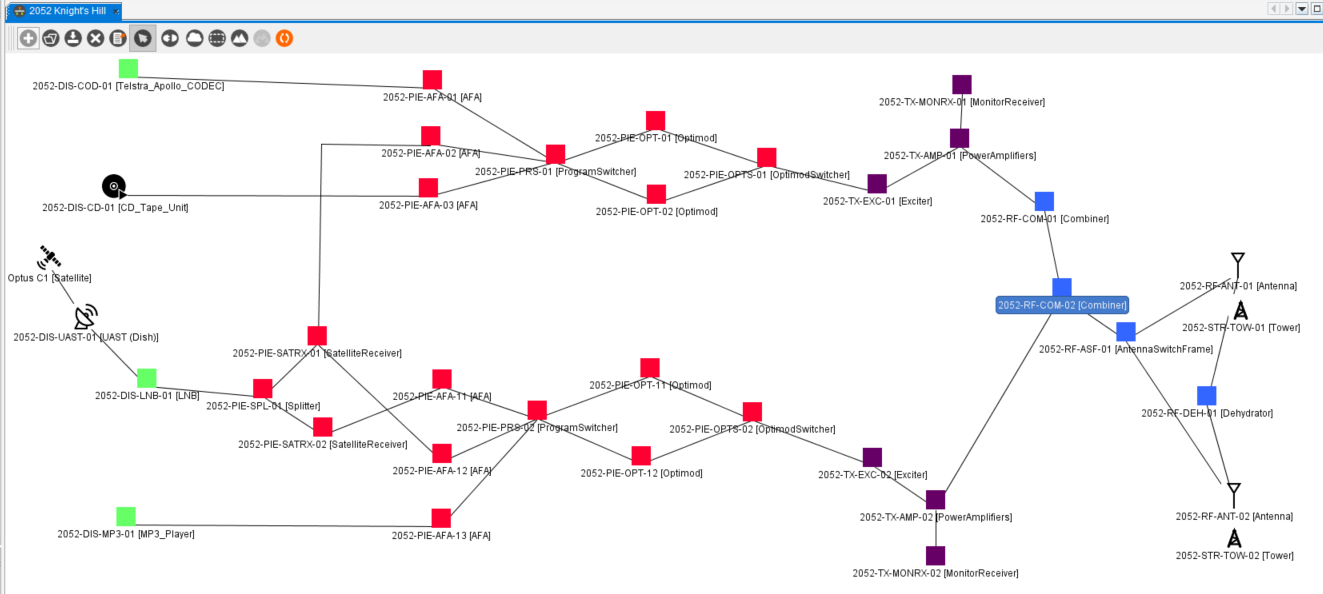
Services
One of the most important roles that inventory solutions play is as a repository of equipment and capacity. They also assist in allocating available resources to customer services. In the example below, service number “2052-ABC_LR_97.3FM-BSO” has a dependency on a tower, antenna, antenna switch frame and many more devices. If any of these devices fails, it will impact this customer service, as we’ll describe in more detail below.

IP Address Management (IPAM) and IP Assignment
We can manage IP address ranges / subnets, such as the examples below:
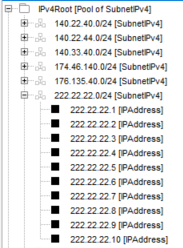
And then allocate individual IP addresses to devices, such as assigning IP address 222.22.22.1 to the CODEC, as shown on the “Physical Connection” diagram above.
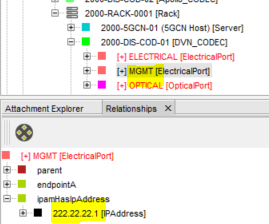
MPLS Network
The following provides a simple MPLS network cloud for a customer:
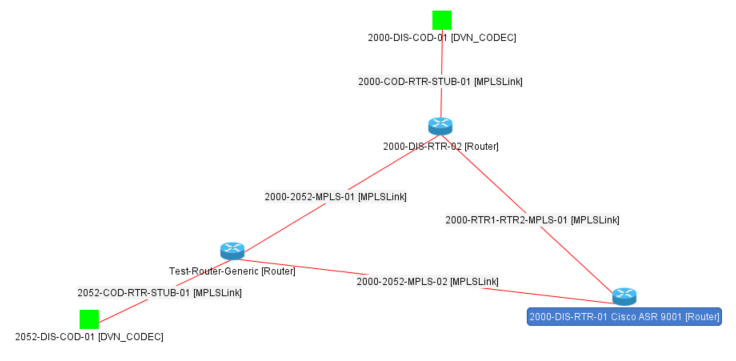
APIs (including Service Impact Analysis Query)
The solution has hundreds of in-built APIs that facilitate queries, adds, modifies and deletes of data.
The example shown below is getAffectedServices, which performs a service impact analysis. In this case, if we know that the device TEST-CD-02 fails, it will affect service number “2052-ABC_LR_97.3FM-BSO.” We can also look up the attributes of that service, which could include customer and customer contact details so that we can inform them their service is degraded and that repair processes have been initiated.
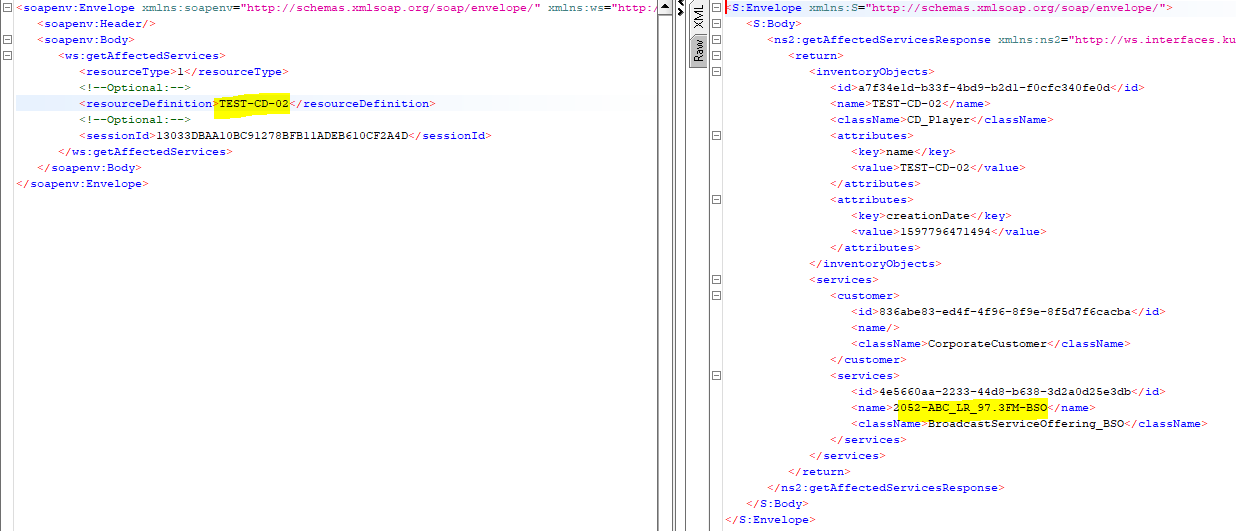
Note that the left-side pane is the Request and the right-side pane is the Response across the getAffectedServices API.
Data management via queries of the Graph Database
This inventory tool uses a Neo4j graph database. Using Neo4j browser, we can connect to the database and issue cypher queries (which are analogous to SQL, a structured query language that allows you to read/write data from/to the database).
The screenshot below shows the constellation of linked data returned after issuing the cypher query (MATCH (n:InventoryObjects…. etc)). The data can also be exported in other formats, not just the graphical form shown here.

I hope you enjoyed the brief introduction to the Inventory module of our Personal OSS Sandpit Project. Click on the link to step back to the parent page and see what other modules and/or use-cases are available for review.
Over the years, I’ve often referred to The Corkscrew Analogy or Momentum Spiral to describe a mindset of incremental improvement that’s needed to keep an
We’ve embarked on a journey of trying to plan for the future of OSS/BSS, not by predicting the future, but by seeking ways to be
As discussed in the previous article, “Future Scenario Planning: Have you given up on doing an OSS transformation? (part 1)” part of the fun of
Earlier in the week, a friend mentioned he was reading “Alchemy” by Rory Sutherland. It’s not an OSS book per se, but does provide some

Here at Passionate About OSS, we are exactly that – Passionate About OSS (Operational Support Systems). We’re also passionate about BSS, NMS, or any other names you call the tools that help to operationalise your network.